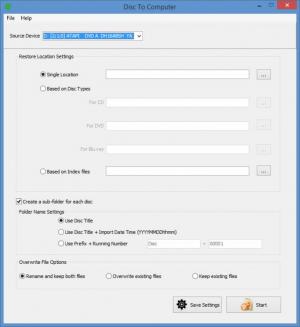Disc to Computer
1.0.0.2
Size: 3.31 MB
Downloads: 3122
Platform: Windows (All Versions)
If you want to transfer data from your PC to multiple discs, Broadex Systems nicely covers this need with its Disc Archiver application. I used it not too long ago and I found it to be quite useful. It efficiently uses disc space and conveniently burns data onto CDs, DVDs, or Blu-Ray discs.
If you want to transfer data from multiple discs to your PC, Broadex Systems nicely covers this need with its Disc to Computer application. You can use it to copy data from CDs, DVDS, or Blu-ray discs onto your PC. Just like the aforementioned Disc Archiver, Disc To Computer provides support for disc autoloaders.
You can use Disc To Computer on a PC that runs a 32- or 64-bit version Microsoft’s Windows operating system. That’s any version from Windows XP onward, mind you. After you download and run an installer, straightforward setup wizard will help you install Disc To Computer on a PC that runs a 32- or 64-bit version of Windows XP or newer.
Disc To Computer has a very simple interface. Here’s what you will see on the interface (from type to bottom): pick the source disc drive (internal/external RW drives and disc autoloaders are supported); choose where on your PC to copy data (single location, based on disc type, based on index files); choose if you want to create a sub-folder for each disc; select one of three overwrite file options (rename and keep both files, overwrite existing files, keep existing files).
Using Disc To Computer is a simple as possible: pick the source drive, choose where to copy data, hit the Start button and let the application do its thing. You will be prompted when it’s time to insert the disc.
If you find value in Disc To Computer, make a donation to support it.
Effortlessly rip data, effortlessly copy data from discs to your PC with a bit of help from Disc To Computer.
Pros
There’s nothing complicated about installing Disc To Computer on a Windows PC. The interface, which provides support for multiple languages, very clearly presents the options you can play with. Use Disc To Computer to copy data from multiple discs to your PC. Disc To Computer is free software (donations are welcome).
Cons
None that I could think of.
Disc to Computer
1.0.0.2
Download
Disc to Computer Awards

Disc to Computer Editor’s Review Rating
Disc to Computer has been reviewed by George Norman on 16 Apr 2015. Based on the user interface, features and complexity, Findmysoft has rated Disc to Computer 5 out of 5 stars, naming it Essential